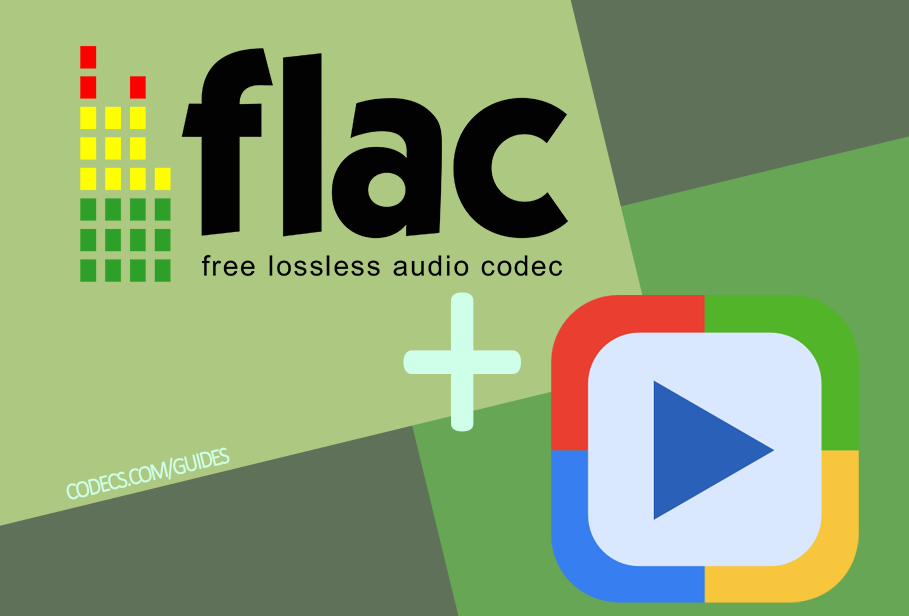How to play FLAC files in Windows Media Player
Windows Media Player 12, the default media player in Windows, now comes with native support for FLAC (Free Lossless Audio Codec) files.
This means you can play your FLAC music collection directly in Windows Media Player without the need for additional codecs or plugins. Here's how to get started:
How to Play FLAC Files:
Open Windows Media Player 12 on your computer.
Navigate to the location of your FLAC files using the library or file explorer.
Double-click on a FLAC file to start playing it. Windows Media Player 12 should automatically recognize and play the FLAC file without any issues.
Optional, Install Additional Codecs and Plugins:
While Windows Media Player 12 supports FLAC natively, you may still want to install additional codecs or plugins for enhanced functionality.
One option is the Xiph DirectShow Filters - These filters provide support for various audio formats, including FLAC.
Another codec you can install is madFLAC - madFLAC enhances FLAC playback capabilities in Windows Media Player.
Additionally, consider installing WMP Tag Plus - This plugin allows you to browse and organize songs of various formats, including FLAC, directly in the Windows Media Player library.
Install and Configure Additional Codecs and Plugins:
Download the desired codec or plugin from the provided links.
Run the installer and follow the on-screen instructions to complete the installation.
After installation, restart Windows Media Player to ensure the changes take effect.
Once restarted, you should be able to enjoy enhanced FLAC playback capabilities and improved library organization features.